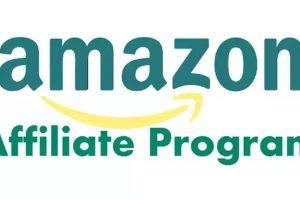মাইক্রোসফ্ট অফিসের কীবোর্ড শর্টকাট
মাইক্রোসফ্ট বা এমএস অফিসের কীবোর্ড শর্টকাট:
| Windows | বর্ণনা | Mac OS |
|---|---|---|
| Alt + E | Edit মেনুর জন্য | Ctrl + F2 + F |
| Alt + F | File মেনুর জন্য | Ctrl + F2 + E |
| Alt + V | View মেনুর জন্য | Ctrl + F2 + V |
| Ctrl + A | Select all টেক্সটের জন্য | Cmd + A |
| Ctrl + C | টেক্সট Copy করার জন্য | Cmd + C |
| Ctrl + F | টেক্সট Find এর জন্য | Cmd + F |
| Ctrl + H | টেক্সট find এবং replace করার জন্য | Cmd + F |
| Ctrl + N | New Document এর জন্য | Cmd + N |
| Ctrl + O | একটি ফাইল Open করার জন্য | Cmd + O |
| Ctrl + P | Print অপশনের জন্য | Cmd + P |
| Ctrl + S | file Save এর জন্য | Cmd + S |
| Ctrl + V | টেক্সট Paste করার জন্য | Cmd + V |
| Ctrl + X | টেক্সট Cut করার জন্য | Cmd + X |
| Ctrl + Y | টেক্সটকে Redo করার জন্য | Shift + Cmd + Z |
| Ctrl + Z | টেক্সটকে Undo করার জন্য | Cmd + Z |
| টেক্সট এডিটিং এর কিবোর্ড শর্টকাট | ||
| Windows | বর্ণনা | Mac OS |
| Ctrl + Down Arrow | লাইন ব্রেকের শেষে যাওয়ার জন্য | Cmd + Right Arrow |
| Ctrl + End | ডকুমেন্টের শেষে যাওয়ার জন্য | Cmd + Down Arrow |
| Ctrl + Home | ডকুমেন্টের প্রথমে যাওয়ার জন্য | Cmd + Up Arrow |
| Ctrl + Left Arrow | পূর্বের শব্দের প্রথমে যাওয়ার জন্য | Option + Left Arrow |
| Ctrl + Right Arrow | পরের শব্দের শুরুতে যাওয়ার জন্য | Option + Right Arrow |
| Ctrl + Up Arrow | লাইন ব্রেকের প্রথমে যাওয়ার জন্য | Cmd + Left Arrow |
| Down Arrow | রোঁ এর এক ঘর নিচে যাওয়ার জন্য। | Down Arrow |
| End | চলতি লাইনের শেষে যাওয়ার জন্য | Cmd + Right Arrow |
| Home | চলতি লাইনের প্রথমে যাওয়ার জন্য | Cmd + Left Arrow |
| Left Arrow | টেক্সট এর বামে অথবা পূর্বের লাইনের শেষে যাওয়ার জন্য | Left Arrow |
| Page Down | এক ফ্রেম নিচে যাওয়ার জন্য | Fn + Down Arrow |
| Page Up | এক ফ্রেম উপরে যাওয়ার জন্য | Fn + Up Arrow |
| Right Arrow | টেক্সটের ডানে অথবা পরের লাইনের শুরুতে যাওয়ার জন্য | Right Arrow |
| Up Arrow | রোঁ এর এক ঘর উপরে যাওয়ার জন্য। | Up Arrow |
| টেক্সট সিলেকশন এর কিবোর্ড শর্টকাট | ||
| Ctrl + A | সব টেক্সট সিলেক্ট করার জন্য | Cmd + A |
| Ctrl + F | টেক্সট খুঁজে নেয়ার জন্য | Cmd + F |
| Shift + Ctrl + Down | পারাগ্রাফ ডানে সিলেক্ট করার জন্য | Shift + Opt + Down |
| Shift + Ctrl + End | কারসর থেকে ডকুমেন্টের শেষ পর্যন্ত টেক্সট সিলেক্ট করার জন্য | Cmd + Shift + Down Arrow or Cmd + Shift + Fn + Right Arrow |
| Shift + Ctrl + Home | কারসর এবং ডকুমেন্টের প্রথম থেকে মাঝের টেক্সট সিলেক্ট করার জন্য | Cmd + Shift + Up Arrow or Cmd + Shift + Fn + Left Arrow |
| Shift + Ctrl + Left | বামে শব্দ সিলেক্ট করার জন্য | Shift + Opt + Left |
| Shift + Ctrl + Right | ডানে শব্দ সিলেক্ট করার জন্য | Shift + Opt + Right |
| Shift + Ctrl + Up | পারাগ্রাফ বামে সিলেক্ট করার জন্য | Shift + Opt + Up |
| Shift + Down Arrow | লাইনের নিচের ওয়ার্ড সিলেক্ট করার জন্য | Shift + Down Arrow |
| Shift + End | কারসর এবং চলতি লাইনের শেষ থেকে মাঝের টেক্সট সিলেক্ট করার জন্য | Cmd + Shift + Right Arrow |
| Shift + Home | কারসর এবং চলতি লাইনের প্রথম থেকে মাঝের টেক্সট সিলেক্ট করার জন্য | Cmd + Shift + Left Arrow |
| Shift + Left Arrow | লাইনের বামে সিলেক্ট করার জন্য | Shift + Left Arrow |
| Shift + Page Down | কারসর পয়েন্ট থেকে এর নিচেখুঁজে একটি ফ্রেম এর সম্পূর্ণ টেক্সটকে সিলেক্ট করার জন্য | Shift + Fn + Down Arrow |
| Shift + Page Up | কারসর পয়েন্ট থেকে এর উপরে একটি ফ্রেম এর সম্পূর্ণ টেক্সটকে সিলেক্ট করার জন্য | Shift + Fn + Up Arrow |
| Shift + Right Arrow | লাইনের ডানে সিলেক্ট করার জন্য | Shift + Right Arrow |
| Shift + Up Arrow | লাইনের উপরের ওয়ার্ড সিলেক্ট করার জন্য | Shift + Up Arrow |
| টেক্সট ফরম্যাটিং এর কিবোর্ড শর্টকাট | ||
| Ctrl + = | সিলেক্টেড টেক্সট সাবস্ক্রিপ্ট করার জন্য | Cmd + = |
| Ctrl + B | সিলেক্টেড টেক্সট বোল্ড করার জন্য | Cmd + B |
| Ctrl + I | সিলেক্টেড টেক্সট ইটালিক করার জন্য | Cmd + I |
| Ctrl + Shift + = | সিলেক্টেড টেক্সট সুপারস্ক্রিপ্ট করার জন্য | Cmd + Shift + = |
| Ctrl + U | সিলেক্টেড টেক্সট আন্ডার লাইন করার জন্য | Cmd + U |
| টেক্সট ইডিটিং এর কিবোর্ড শর্টকাট | ||
| Backspace | বামদিক থেকে ক্যারেক্টার ডিলেট করার জন্য | Backspace |
| Ctrl + Backspace | বামদিক থেকে ডিলেট করার জন্য | Cmd + Fn + Backspace |
| Ctrl + C | টেক্সট কপি করার জন্য | Cmd + C |
| Ctrl + Del | ডানদিক থেকে ডিলেট করার জন্য | Cmd + Backspace |
| Ctrl + H | টেক্সট খুঁজে পেতে এবং বদলানোর জন্য | Cmd + F |
| Ctrl + V | টেক্সট পেস্ট করার জন্য | Cmd + V |
| Ctrl + X | টেক্সট কাট করার জন্য | Cmd + X |
| Ctrl + Y | টেক্সট পুনরায় করার জন্য | Shift + Cmd + Z |
| Ctrl + Z | টেক্সট পুনরায় বাদ দিতে | Cmd + Z |
| Delete | ডানদিক থেকে ক্যারেক্টার ডিলেট করার জন্য | Fn + Backspace |
| Shift + Tab | আউটডেন্ট | Shift + Tab |
| Tab | ইন্ডেন্ট | Tab |
| ওয়েব ব্রাউজার এর কিবোর্ড শর্টকাট | ||
| Windows | বর্ণনা | Mac OS |
| Alt + Home | হোমপেজ খোলার জন্য | Option + Home or Option + Fn + Left Arrow |
| Alt + Left Arrow or Backspace | পিছনে যাওয়ার জন্য | Cmd + Left Arrow |
| Alt + Right Arrow or Shift + Backspace | সামনে যাওয়ার জন্য | Cmd + Right Arrow |
| Ctrl + – | Zoom out এর জন্য | Cmd + – |
| Ctrl + + | Zoom in এর জন্য | Cmd + + |
| Ctrl + 0 | Zoom 100% এর জন্য (ডিফল্ট) | Cmd + 0 |
| Ctrl + F | টেক্সট খুঁজে পাওয়ার জন্য | Cmd + F |
| Ctrl + F5 | ওয়েবপেজ রিফ্রেশ করার জন্য (no cache) | Cmd + Shift + R |
| End | পেজের একদম নিচে যাওয়ার জন্য | Cmd + Down Arrow |
| Esc | পেজ ক্লোজ করার জন্য | Esc |
| F11 | ফুল স্ক্রিনের জন্য | Cmd + Shift + F |
| F5 | ওয়েবপেজ রিফ্রেশ করার জন্য | Cmd + R |
| Home | পেজের একদম উপরে যাওয়ার জন্য | Cmd + Up Arrow |
| Shift + Space or Page Up | একটি ফ্রেম উপরে নেয়ার জন্য | Shift + Space or Fn + Up Arrow |
| Space or Page Down | একটি ফ্রেমকে নিচে নেয়ার জন্য | Space or Fn + Down Arrow |
| Tab / Window পরিচালনা করা এর কিবোর্ড শর্টকাট | ||
| Alt + F4 | কারেন্ট ট্যাব বন্ধ করার জন্য | Cmd + W |
| Alt + Shift + Tab | আগের উইন্ডোতে যাওয়ার জন্য | Cmd + Shift + Tab |
| Alt + Tab | পরের উইন্ডোতে যাওয়ার জন্য | Cmd + Tab |
| Ctrl + 1-8 | নির্দিষ্ট ট্যাবে যাওয়ার জন্য | Cmd + 1-8 |
| Ctrl + 9 | শেষ ট্যাবে যাওয়ার জন্য | Cmd + 9 |
| Ctrl + Alt + F4 | কারেন্ট ট্যাব ছাড়া সব ট্যাব বন্ধ করার জন্য | Cmd + Opt + W |
| Ctrl + Click | background এ নতুন লিঙ্কট্যাব ওপেন করার জন্য | Cmd + Click |
| Ctrl + N | নতুন উইন্ডো ওপেন করার জন্য | Cmd + N |
| Ctrl + P | চলতি পেজকে প্রিন্ট করার জন্য | Cmd + P |
| Ctrl + S | কারেন্ট ওয়েবপেজকে সেভ করার জন্য | Cmd + S |
| Ctrl + Shift + Click | foreground এ নতুন লিঙ্কট্যাব ওপেন করার জন্য | Cmd + Shift + Click |
| Ctrl + Shift + N | শেষের বন্ধ উইন্ডোটি পুনরায় ওপেন করার জন্য | |
| Ctrl + Shift + T | বন্ধ ট্যাব পুনরায় ওপেন করার জন্য | Cmd + Shift + T |
| Ctrl + Shift + Tab | আগের ট্যাবে যাওয়ার জন্য | Shift + Control + Tab or Cmd + Shift + Left Arrow |
| Ctrl + Shift + W | সব ট্যাব বন্ধ করার জন্য | Cmd + Q |
| Ctrl + T | নতুন ট্যাব এর জন্য | Cmd + T |
| Ctrl + Tab | পরের ট্যাবে যাওয়ার জন্য | Control + Tab or Cmd + Shift + Right Arrow |
| Ctrl + W | কারেন্ট ট্যাব বন্ধ করার জন্য | Cmd + W |
| এড্রেস বার এর কিবোর্ড শর্টকাট | ||
| Alt + Enter | একটি নতুন ট্যাবে এড্রেস বার লোকেশন খুলতে | Opt + Enter |
| Ctrl + E | ফোকাস এবং ব্রাউজারের সার্চবার নির্বাচন করার জন্য | Cmd + E / Cmd + K |
| Ctrl + Enter | এড্রেসের শুরুতে “WWW.” যুক্ত করুন এবং এড্রেসের শেষে “.com” যুক্ত করুন (উদাঃ, টাইপ “Sattacademy” এবং “www.Sattacademy.com” খুলতে Ctrl +Enter চাপুন ) | Cmd + Enter or Control + Enter |
| Ctrl + L or Alt + D | ব্রাউজারের এড্রেস বারে যাওয়ার জন্য | Cmd + L |
| F4 | পূর্বে টাইপ করা এড্রেস একটি লিস্টে প্রদর্শন করার জন্য | |
| Tab | টুলবার, সার্চ বার, এবং পেইজ এলিমেন্ট গুলো একের পর একটি খুঁজে পাওয়ার জন্য | Tab |
| বুকমার্ক এর কিবোর্ড শর্টকাট | ||
| Ctrl + B | বুকমার্ক মেনু খোলার জন্য | Cmd + B |
| Ctrl + D | বর্তমান পেইজ এর জন্য বুকমার্ক যোগ করুন | Cmd + Opt + B or Cmd + Shift + B |
| Ctrl + H | ব্রাউজিং হিস্ট্রি খুঁজে পাওয়ার জন্য | Cmd + Shift + H or Cmd + Y |
| Ctrl + J | ডাউনলোড হিস্ট্রি খুঁজে পাওয়ার জন্য | Cmd + J or Cmd + Shift + J |
| স্ক্রিনশট এর কিবোর্ড শর্টকাট | ||
| Alt + PrtScr | ক্লিপবোর্ডে উইন্ডোর স্ক্রিনশট কপি করার জন্য | Cmd + Ctrl + Shift + 4, then Space |
| PrtScr (Print Screen) or Ctrl + PrtScr | ক্লিপবোর্ডে পুরো স্ক্রিন কপি স্ক্রিনশট করার জন্য | Cmd + Ctrl + Shift + 3 |
| Windows | বর্ণনা | Mac OS |
| ক্লিপবোর্ডে প্রাপ্ত এরিয়ার নির্দিষ্ট কপি স্ক্রিনশট করার জন্য | Cmd + Ctrl + Shift + 4 | |
| ফাইল হিসাবে উইন্ডোর স্ক্রিনশট সেভ করার জন্য | Cmd + Shift + 4, then Space | |
| ফাইল হিসাবে পুরো স্ক্রিনের স্ক্রিনশট সেভ করার জন্য | Cmd + Shift + 3 | |
| ফাইল হিসেবে প্রাপ্ত এরিয়ার স্ক্রিনশট সেভ করার জন্য | Cmd + Shift + 4 | |
কম্পিউটার পরিচালনার কিবোর্ড শর্টকাট:
মনে করুন পিসি তে কাজ করুনছেন হঠাৎ করেই মাউসে কাজ করা বন্ধ করে দিল । এই সমস্যা সমাধানে নিয়ে ইশিখন নিয়ে এল কম্পিউটার পরিচালনার গুরুত্বপূর্ণ কিবোর্ড শর্টকাট
কি-বোর্ড দিয়েই প্রয়োজনীয় কাজগুলো করতে পারলে এর থেকে মুক্তি পাবেন৷ তাছাড়া মাউসের থেকে কি-বোর্ড ব্যবহার করলে কাজের সময়ও অনেক কমবে৷
মাইক্রোসফ্ট উইন্ডো কীবোর্ড শর্টকার্ট
মাউস পয়েন্টার নিয়ে সঠিক জায়গায় ক্লিক করে কাজ করতে যেটি সময় লাগে তার অর্ধেক সময়ে আপনি কিবোর্ডের ব্যবহারে কাজ করতে পারবেন কম্পিউটারে৷ তাই দ্রুত ভালো কাজের জন্য দেয়া হলো কি-বোর্ডের শর্টকাট টিপস–
| Keyboard Shorcuts (Microsoft Windows) | |
| Alt+ENTER | View the properties for the selected item |
| Alt+ENTER | Display the properties of the selected object |
| Alt+ESC | Cycle through items in the order that they had been opened |
| Alt+F4 | Close the active item, or quit the active program |
| Alt+SPACEBAR | Open the shortcut menu for the active window |
| Alt+SPACEBAR | Display the System menu for the active window |
| Alt+TAB | Switch between the open items |
| Alt+Underlined letter in a menu name | Display the corresponding menu Underlined letter in a command name on an open menu |
| BACKSPACE | View the folder onelevel up in My Computer or Windows Explorer |
| Ctrl while dragging an item | Copy the selected item |
| Ctrl+A | Select all |
| Ctrl+C | Copy |
| Ctrl+DOWN ARROW | Move the insertion point to the beginning of the next paragraph |
| Ctrl+ESC | Display the Start menu |
| Ctrl+F4 | Close the active document in programs that enable you to have multiple documents opensimultaneou sly |
| Ctrl+LEFT ARROW | Move the insertion point to the beginning of the previous word |
| Ctrl+RIGHT ARROW | Move the insertion point to the beginning of the next word |
| Ctrl+Shift while dragging an item | Create a shortcut to the selected item |
| Ctrl+Shift with any of the arrow keys | Highlight a block of text |
| Ctrl+UP ARROW | Move the insertion point to the beginning of the previous paragraph |
| Ctrl+V | Paste |
| Ctrl+X | Cut |
| Ctrl+Z | Undo |
| Del | Delete |
| ESC | Cancel the current task |
| F10 key | Activate the menu bar in the active program |
| F2 key | Rename the selected item |
| F3 key | Search for a file or a folder |
| F4 key | Display the Address bar list in My Computer or Windows Explorer |
| F5 key | Update the active window |
| F6 key | Cycle through the screen elements in a window or on the desktop |
| LEFT ARROW | Open the next menu to the left, or close a submenu |
| RIGHT ARROW | Open the next menu to the right, or open a submenu |
| Shift when you insert a CD-ROMinto the CD-ROM drive | Prevent the CD-ROM from automatically playing |
| Shift with any of the arrow keys | Select more than one item in a window or on the desktop, or select text in a document |
| Shift+Del | Delete the selected item permanently without placing the item in the Recycle Bin |
| Shift+F10 | Display the shortcut menu for the selected item |
| Dialog Box – Keyboard Shortcuts এর কিবোর্ড শর্টকাট | |
| Alt+Underlined letter | Perform the corresponding command or select the corresponding option |
| Arrow keys | Select a button if the active option is a group of option buttons |
| BACKSPACE | Open a folder one level up if a folder is selected in the Save As or Open dialog box |
| Ctrl+Shift+TAB | Move backward through the tabs |
| Ctrl+TAB | Move forward through the tabs |
| ENTER | Perform the command for the active option or button |
| F1 key | Display Help |
| F4 key | Display the items in the active list |
| Shift+TAB | Move backward through the options |
| SPACEBAR | Select or clear the check box if the active option is a check box |
| TAB | Move forward through the options |
| Microsoft Natural Keyboard Shortcuts এর কিবোর্ড শর্টকাট | |
| Ctrl+Windows Logo+F | Search for computers |
| Windows Logo | Display or hide the Start menu |
| Windows Logo+ L | Lock the keyboard |
| Windows Logo+BREAK | Display the System Properties dialog box |
| Windows Logo+D | Display the desktop |
| Windows Logo+E | Open My Computer |
| Windows Logo+F | Search for a file or a folder |
| Windows Logo+F1 | Display Windows Help |
| Windows Logo+M | Minimize all of the windows |
| Windows Logo+R | Open the Run dialog box |
| Windows Logo+Shift+M | Restorethe minimized windows |
| Windows Logo+U | Open Utility Manager |
| Accessibility Keyboard Shortcuts এর কিবোর্ড শর্টকাট | |
| Left Alt+left Shift+NUM LOCK | Switch the MouseKeys either on or off |
| Left Alt+left Shift+PRINT SCREEN | Switch High Contrast either on or off |
| NUM LOCK for five seconds | Switch the ToggleKeys either on or off |
| Right Shift for eight seconds | Switch FilterKeys either on or off |
| Shift five times | Switch the StickyKeys either on or off |
| Windows Logo +U | Open Utility Manager |
| Windows Explorer Keyboard Shortcuts এর কিবোর্ড শর্টকাট | |
| END | Display the bottom of the active window |
| HOME | Display the top of the active window |
| NUM LOCK+Asterisk sign (*) | Display all of the subfolders that are under the selected folder |
| NUM LOCK+Plus sign (+) | Display the contents of the selected folder |
| MMC COnsole Windows Shortcut keys এর কিবোর্ড শর্টকাট | |
| Alt+ENTER | Display the Properties dialog box, if any, for theselected item |
| Ctrl+F10 | Maximize the active console window |
| Ctrl+F4 | Close the active console window. When a console has only one console window, this shortcut closes the console |
| Ctrl+F5 | Restore the active console window |
| F1 key | Open the Help topic, if any, for the selected item |
| F2 key | Rename the selected item |
| F5 key | Update the content of all console windows |
| Shift+F10 | Display the Action shortcut menu for the selected item |
| Remote Desktop Connection Navigation এর কিবোর্ড শর্টকাট | |
| Alt+Del | Display the Windows menu |
| Alt+HOME | Display the Start menu |
| Alt+INSERT | Cycle through the programs in most recently used order |
| Alt+PAGE DOWN | Switch between programs from right to left |
| Alt+PAGE UP | Switch between programs from left to right |
| Ctrl+Alt+BREAK | Switch the client computer between a window and a full screen |
| Ctrl+Alt+END | Open the Microsoft Windows NT Security dialog box |
| Ctrl+Alt+Minus sign (-) | Place a snapshot of the active window in the client on the Terminal server clipboard and provide the same functionality as pressing PRINT SCREEN on a local computer. |
| Ctrl+Alt+Plus sign (+) | Place asnapshot of the entire client window area on the Terminal server clipboardand provide the same functionality aspressing Alt+PRINT SCREEN on a local computer. |
| Microsoft Internet Explorer Keyboard Shortcuts এর কিবোর্ড শর্টকাট | |
| Ctrl+B | Open the Organize Favorites dialog box |
| Ctrl+E | Open the Search bar |
| Ctrl+F | Start the Find utility |
| Ctrl+H | Open the History bar |
| Ctrl+I | Open the Favorites bar |
| Ctrl+L | Open the Open dialog box |
| Ctrl+N | Start another instance of the browser with the same Web address |
| Ctrl+O | Open the Open dialog box,the same as Ctrl+L |
| Ctrl+P | Open the Print dialog box |
| Ctrl+R | Update the current Web |